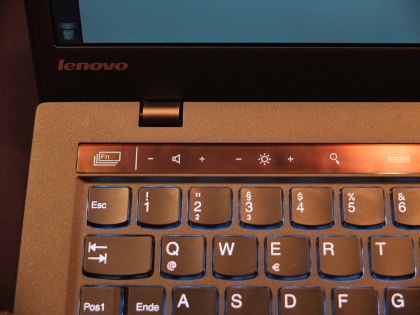Part 1 - Introduction and Hardware
Part 3: First impressions
What works …
After installing Ubuntu, the following hardware works out of the box:
Trackpad
- Standard settings are quite OK.
- Some basic features can be controlled in System Settings > Mouse & Touchpad.
- Some additional features can be set in Unity Tweak Tool > System > Scrolling (if you want to access these, install Unity Tweak Tool by typing
sudo apt-get install unity-tweak-tool gnome-tweak-toolto a terminal). - Two-finger scrolling and horizontal scrolling work well.
Trackpoint
Screen in full resolution
Audio
- Limitation: playing back Soundcloud songs in Firefox leads to distorted sound.
- Solution: I removed the Flash plugin and installed Google Chrome to view websites with Flash contents (Chrome comes with its own Flash plugin and does not use the system-wide plugin). In Chrome, Soundcloud songs are played back without problems.
Bluetooth
Wireless
- Limitation: I had some reconnecting issues after supend.
- Solution: After updating all software, wireless does reconnect after suspend without any problems.
Ethernet
USB
Keyboard backlight
Caps Lock (which is activated by hitting the left Shift key twice)
"Adaptive" row of F-Keys (see below)
Adaptive Keyboard
The X1's keyboard does not have the usual F-keys but a touch-sensitive strip at the top of the keyboard. In Windows, the strip will display different function "keys" depending on which software is used (hence the name "adaptive" keyboard). In Ubuntu, the functions do not change automatically, but the user can manually switch between two modes.
The first mode provides F-keys (F1 - F12), wireless on/off, display mode, keyboard backlight, and settings. All keys work except for the wireless switch and the settings key (I didn't have the opportunity to test the display mode switch).
- UPDATE (06-Jan-2015): The display mode button works as intended with a projector connected to the HDMI port.
The second mode provides volume and brightness controls, search, app launcher, snipping tool, cloud, voice recognition, and camera gestures. Only volume and brightness controls work. The other keys do nothing. In fact, they are not even recognized by the system and therefore cannot be mapped to any functions at all.
In Microsoft Windows, there are two additional modes ("Web Browser Mode" and "Web Conference Mode"). These are not available in Ubuntu.
User Interface
Ubuntu's "Unity" desktop works out of the box, but everything is very tiny due to the high resolution of the display. Unity supports interface scaling, which can be found in the System Settings:
- System Settings > Appearance provides a slider to scale the Launcher icon size. A size of 42 seems to be conveniant for the X1's WQHD display.
- System Settings > Displays provides a slider to scale menus and title bars. A value of 1.38 is good if you want to have all menus readable but still benefit from the high resolution.
What doesn't work …
The following parts do not work out of the box:
- Fingerprint reader
Maybe it's not a good idea to use biometrical sensors to unlock your computer. As hacker "Starbug" just recently demonstrated, fingerprints can be stolen even with ordinary photo cameras. If you want to use the X1's fingerprint sensor anyway, these instructions are the way to go. I tested it and it works, but the software is rather unreliable and crashes a lot, sometimes already during system startup.
System crashes and general stability
In general, Ubuntu runs great on the X1 Carbon. System stability can be compared to Microsoft Windows: A few minor errors here and there, but nothing serious. Still, compared to Debian and especially to Apple's rock-solid OS X, some issues are unusual and a bit annoying:
- The UPower Daemon (which is part of Ubuntu's power management) crashes from time to time. This causes the battery status menu to become non-responsive.
- The Fingerprint GUI frequently crashes.
- Occasionally, the system won't wake up from suspend.
- UPDATE (07-Jan-2015): Suspend issues are solved. See this blog post for details.
- Sometimes, "Large Text" is activated without any user action (this feature that can be found and switched off in System Settings > Universal Access).
- Battery life is way less than the "up to eight hours" promoted by Lenovo. With a full battery, and brightness dimmed to 50%, I can do the usual computer stuff (typing texts, surfing the internet, listening to music, and watching videos) for about four and a half hours.