Part 1 - Introduction and Hardware
Part 4 - Optimizing the System
After installing Ubuntu on the X1 Carbon, a few things need to be done to get things to work properly. These steps depend on your personal preferences and may be skipped.
Removing stuff
As I really dont need certain applications on my computer, I removed the following software by selecting it in the Ubuntu Software Center and clicking the "Remove" button:
- Mahjongg
- Mines
- Aisle Riot Solitaire
- Sudoku
- Empathy Messaging
- Google drive scope for Unity
- Brasero Disk Burner
- Flash (installed Google Chrome instead)
- Amazon
Preventing Ubuntu from sending search queries to web servers
Ubuntu has been criticized for sending local search requests to web servers. This feature can be deactivated by switching off Ubuntu Settings > Security & Privacy > Search > Include online search results:
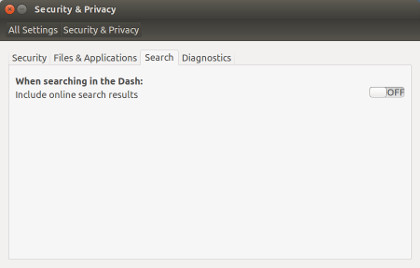
In addition, I ran the script provided by Fix Ubuntu. It disables remote search scopes and blocks connections to Canonical's product search servers. Finally, I installed dconf-tools to get rid of annoying suggestions from the Ubuntu Software Store in my local searches:
sudo apt-get install dconf-tools
Start the dconf-editor:
dconf-editor
In the editor window, uncheck "display-available-apps":
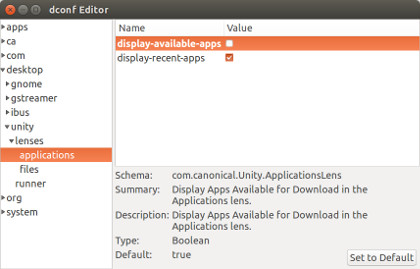
Installing stuff
As a substitute for the removed Flash plugin, I installed Google Chrome (not Chromium) on my Computer. Chrome has its own Flash plugin integrated and does not rely on the system-wide plugin. This way, I now have my standard browsers (such as Firefox) without Flash support and therefore not affected by Flash cookies and Flash tracking. If a website needs Flash to be properly displayed, I can still watch it in Chrome.
I also installed some other stuff that I felt I would need sooner or later:
- VLC and SMPlayer to watch videos (sometimes I prefer VLC and sometimes MPlayer, so I went for both)
- Jekyll (the static site generator that runs this blog) and Geoff Greer's Gallery Plugin for Jekyll
- A Thunderbird addon called Account Colors which allows to automatically display emails in different colors depending on the account (I'm used to this feature from my Mac)
Finally, I started to test different programs for importing and/or editing photos (namely Krita, Darktable, Photivo, and GIMP) to find the best possible substitute for Photoshop. But image manipulation in Linux is a long story, so maybe we'll come back to this later.
Things to do
There are still some things left to do:
- Installing LaTeX
- Installing R
- Importing documents, music, videos etc. from my backup
- Preparing integration to my university's network (intranet, VPN, printers, eduroam)
- Finding a substitute for iTunes and the iTunes Store
- Finding a substitute for Photoshop
Conclusion
Overall, it took me about three days to get to a system that is capable of most things that any Mac can do out of the box. Anyway, we're talking about free software here - the majority of the programs I now use are open-source and all of them are free (as in free beer). Independence comes at a price, and when it's just a couple hours of my spare time, I'm willing to pay. The open-source community is alive and active and provided solutions to any problems I faced during installation. Maybe this guide will help others who are willing to switch.
